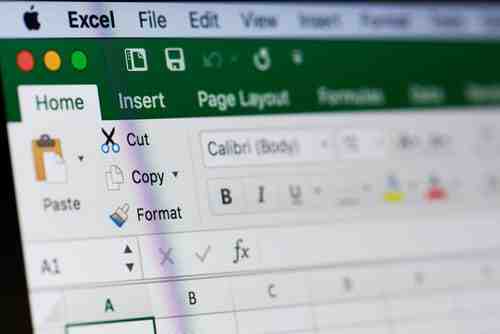
Latest update on July 7, 2020 at 12:22 PM by David Webb .
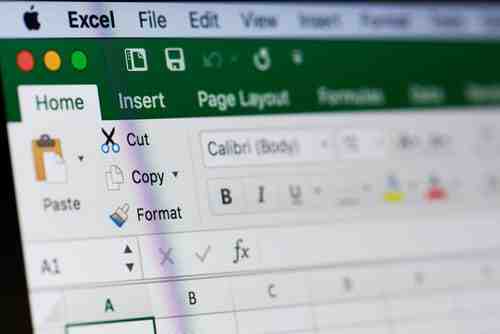
Among its wide array of cool features, Microsoft Excel allows you to take screenshots of data cells in your spreadsheet so that you can present your information in a way that is cleaner and easier to read. Although these screenshots are saved as static images and will not be updated if information changes, this feature is extremely versatile and can be easily transferred to other Office software (such as Word, PowerPoint, or Outlook) for further use.
How To Take Screenshots on Excel
Open your spreadsheet, and select the range of cells that you'd like to copy.
In the Home tab, click the Paste button. Then, scroll to the As Picture option and select Copy as Picture:
A small window will open, prompting you to choose the file format in which you'd like the image saved:
Make your selection, and then click OK. Your image file will now be available to paste into other applications:
Image: © Dzmitry Kliapitski - Shutterstockom
Leave a Comment