

Call transaction SE38 and press enter.WH.performance.mark('step1_rendered');
Call transaction SE38 and press enter.
WH.shared.addScrollLoadItem('img_a83525f001')
Type the name of the program starting with Z/Y (SAP convention for customizing objects) and press Create
Type the name of the program starting with Z/Y (SAP convention for customizing objects) and press Create
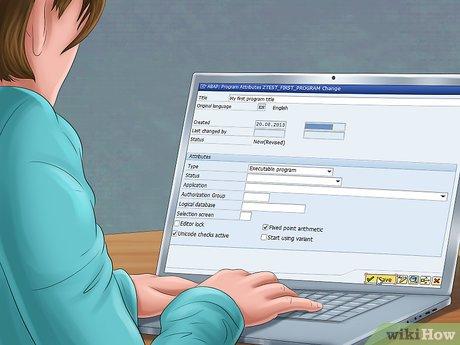
Type a title for your program: example My first program title and select Executable program as attributes type and press Save
Type a title for your program:
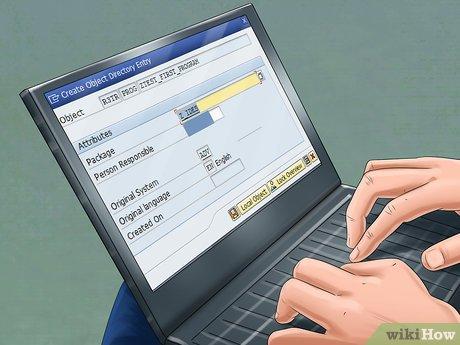
You will be asked to set a package where the object (here is the program) is going to be put in. For a test example we will put it in package Z_IDES
You will be asked to set a package where the object (here is the program) is going to be put in.

You will be asked to set a request. Create a new request, type a description name and then press save
You will be asked to set a request.

The next screen is where you type your code.
The next screen is where you type your code.
WH.shared.addScrollLoadItem('img_585376f3f8')
Write the codeObs. Lines that start with * are comment lines, using * you can add comments to your code.Obs. you have an instruction in your program:REPORT ZTEST_FIRST_PROGRAM. - this means that your program is an executable program.WRITE is used to display a text and NEW-LINE is used to display the string in a new line.
Write the code
Save, check and activate the program. If you have any errors they will be displayed at the bottom of the page.
Save, check and activate the program.
If no errors are displayed, you can process the program.
If no errors are displayed, you can process the program.
Next the title and the strings are displayed.
Next the title and the strings are displayed.
Leave a Comment