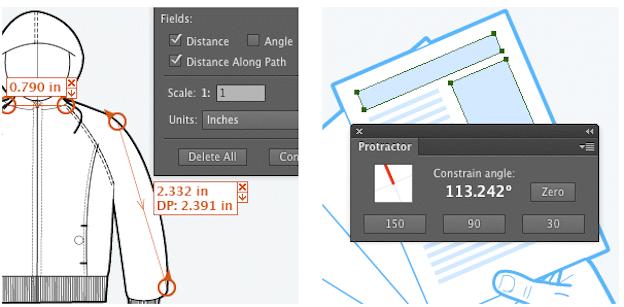
Adobe Illustrator has been the most popular application for developing vector graphics for many years. And as is the case with many powerful tools, there has always been something of a learning curve attached to it.
Fortunately, there are a handful of useful plugins out there that can help us to speed up our workflow. While Illustrator can’t claim quite the same kind of rich plugin ecosystem as Photoshop, there are still very worthwhile additions to your toolbox to be had.
It’s also worth noting that the steady rise of SVG (Scalable Vector Graphics) over the past two years has also pushed Illustrator firmly back into the minds of many web developers.
In this article I’m going to show you 5 plugins which will save you a lot of time by improving common actions.
Let’s start.
1. Vector Scribe 2
The first plugin we are going to analyze is “Vector Scribe 2”, by Astute Graphics. Not only does it bring you a new set of tools, but it also enhances Illustrator’s existing features, giving you more powerful means to develop and edit graphics elements.
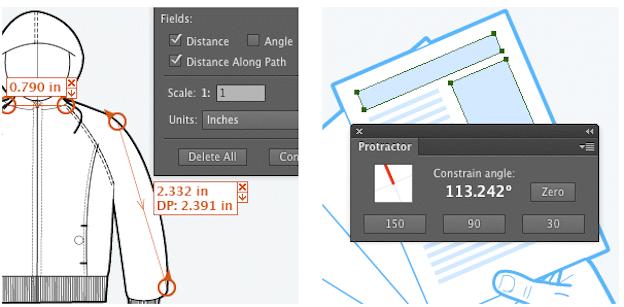
Among the new features, you can find:
Smart Remove Brush Tool: a brush which automatically removes useless anchor points just by moving the mouse over the path.
Path Extend Tool: this tool gives you the opportunity to extend or reduce paths to exact lengths and with a very high precision.
Dynamic Corners Tool: this tool allows you to transform square corners in rounded ones with finite control.
Dynamic Shapes Tool: this function recognizes the most common path shapes, such as squares, circles or stars, and enables you to control the number of points or to modify the shape.
Dynamic Measure Tool: a powerful tool which can be used to take extremely precise measurements of lengths or angles in different units of measurement.
Protractor: this is a very simple but useful instrument for defining custom angles for your drawing.
Vector Scribe lets you automate many processes that you have always done by hand. Working with vectors, or creating new fonts, becomes much easier than before and, above all, faster.
I’m certainly a fan, and I suspect that once you use Vector Scribe 2 for a while, you won’t be able to do without it.
The plugin is available for Windows as well as MacOS, and in both cases for $79.
2. Select Menu
Select Menu is a time saving plugin developed by Rick Johnson. It adds 18 extra functions to your ‘Select’ dropdown menu that are not included in the basic version of Illustrator.
At first it may not be entirely obvious to you what selection types are missing from Illustrator’s default setup, but in reality “Select Menù” will definitely save you a lot of time.
More often than not, you may need to select only “Open Paths” or perhaps only “Closed Oaths” from your project. Of course you can do this manually, but this can require some considerable effort in complex illustrations. The problem is that, in the select menu, Illustrator can’t determine the difference between open and closed paths.
However, with “Select Menù”, you will be able to easily select Guides, Filled, Open or even Unstroke Paths and many other variations on the paths. What’s more, you can choose what to select just with few clicks.
All things considered, it is clear that “Select Menù” is useful enough to earn a spot in any vector designer’s tool-box. Even more impressively, the plugin can be downloaded free of charge and it works both on Windows and on Mac OS.
3. Concatenate
The next plugin we are going to concentrate on is “Concatenate” that — like the previous one — has been created by Rick Johnson.
“Concatenate” has a simple brief: to provide you with the power to connect two or more different paths into a single, unique one.
When doing this, you can set precisely how close the endpoints of these paths should be in order to combine them and how close to the tangent the points need to be.What distinguishes “Concatenate” from other similar plugins is that this one also comes with the “Assimilate” and “Connect” features.
The first one is useful to locate and concatenate any non-selected paths that are within a fixed distance from a certain point. The second function adds line segments in order to connect the selected open paths.
Once again, Rick provides “Concatenate” to us free of charge, so I suggest you grab a copy — in particular if you use Illustrator to work with imported EPS files.
4. Magic Exporter
“Magic Exporter” is a plugin developed by Jeremy Marchand with the aim of simplifying the process of artwork export from Illustrator to web-ready PNG files.
It’s easy for designers lose precious time when exporting objects because they have to manually slice or hide layers in order to export just the object they need. Magic Exporter has been designer to tackle precisely this problem. It enables you to quickly export only the document components you want. You just need to mark the object you need and export it using the dedicated menu.
But it doesn’t end there.
Today designers need to generate graphics for different devices with different screen sizes. “Magic Exporter” includes an important feature that allows you to automatically create several PNG copies of the same object scaled to screen sizes.
Although “Magic Exporter” costs $25, I think that if you’re creating web UI elements in Illustrator, it’s worth every cent as it will save you much time and many useless clicks.
“Magic Exporter” has been developed for Mac OS.
5. SymmetryWorks
Generating simple rectangular-based patterns in Illustrator is usually relatively easy but the creation of more complex patterns can become a nightmare if you don’t have the proper tool.
With Symmetry Works, you only have to create an object and use the plugin in determine the pattern type to customize it. You can decide if the main element is to be repeated with a certain symmetry or without any logic and, thanks to the “Insertion mode”, you can also directly draw on the pattern which is instantly modified.
It is clear that Symmetry Works belongs to the category of specialist plugins which save you a huge amount of time on very specific task. However, we also have to take into consideration a negative aspect: the price.
Arlandia Symmetry Works is no impulse buy, costing at a minimum #364. For this reason I’d suggest it only to the more experienced, profesional users.
Of course, it has been developed both for Mac OS and Windows.
Any other plug-ins you love to use? Post them in the comments.
This article was originally written by Alex Walker and Simone Sala and posted on Sitepoint.com.
Leave a Comment