![14 Best Programming Software For Writing Code [2022]](https://www.commonsoftwareclassroom.com/storage/upload/Images/4f8579e3cf9ac50cc3b18d242c036c3d.jpg)
14 Best Programming Software For Writing Code [2022]
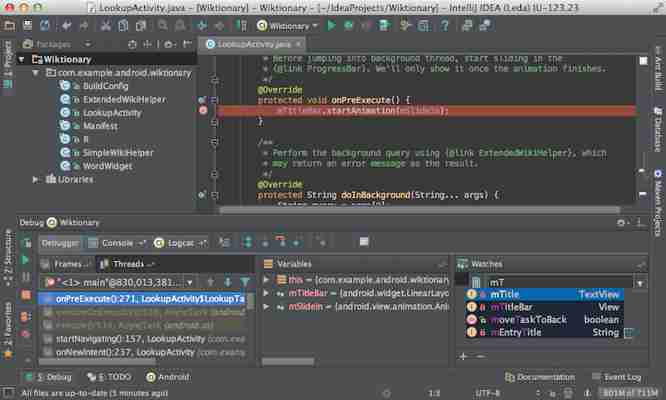
Development tools come in dozens of forms, including compilers, linkers, assemblers, debuggers, GUI designer, and performance analysis tools. The right tool can significantly increase your productivity and help you easily maintain the project’s workflow.
One of the most basic programming software is the source code editor, which is used ubiquitously and continuously. It is basically a text editor program designed for writing and editing programming code.
Code editor can either be a standalone application or built into a web browser or integrated development environment (IDE). Since there are literally hundreds of Code Editors available in the market, it is difficult for developers to choose one.
To make this job easier, we have gathered a few best programming software that can speed up your coding process while offering plenty of useful features.
14. Eclipse
Pros Great framework for building Java applications
Great framework for building Java applications Includes plenty of debugging options
Includes plenty of debugging options Supports various build systems such as CMAKE
Supports various build systems such as CMAKE Easy to get standard plugins from the marketplace Cons It consumes a lot of RAM
It consumes a lot of RAM Sometimes it crashes on loading big projects
Price: Free
Platform: Linux, macOS, Windows
Eclipse is an IDE that supports an extensible plug-in system for customizing the environment. Although it is primarily used for developing Java applications, you can use it to write apps in other programming languages as well (via plug-ins).
It checks compile-time errors while writing the code. And since it provides suggestions and has a great online community to help users, you can increase your pace of coding with this tool.
Eclipse manages multiple files and projects efficiently and supports a broad range of file formats with type-specific syntax formatting. It provides connectors for multiple databases and supports common DB access methods. Moreover, project integration into GIT is virtually seamless.
13. Geany
Pros Lightweight and fast
Lightweight and fast Comes with a built-in plugin manager
Comes with a built-in plugin manager Code completion and syntax highlighting
Code completion and syntax highlighting Extensive file-type support Cons Not as advanced as some other text editors
Not as advanced as some other text editors Windows version doesn’t properly support 2-byte characters such as Japanese and Chinese
Price: Free
Platform: Linux, macOS, Windows
Geany is an open-source, lightweight text editor, specifically designed to have short load times with limited dependencies on external libraries or separate packages.
It supports many programming and markup languages, including C, C#, C++, PHP, HTML, CSS JavaScript, Python, Perl, Haskell, and Pascal. Other common filetypes like Diff-output, SQL files, and ini-style config files are also supported.
Unlike other code editors, you don’t have to search through numerous syntax styles just to be able to change the used font. And since it features Real Syntax Parsing (not just coloring), it can display inner classes and methods in source code.
12. gedit
Pros The UI is clean and minimal
The UI is clean and minimal Customizable theme
Customizable theme Multi-monitor editing and syntax highlighting
Multi-monitor editing and syntax highlighting Available on all systems that use Gnome
Available on all systems that use Gnome Full support for internationalized text (UTF-8) Cons It misses many important features, including auto-complete for several languages
Price: Free
Platform: Linux, macOS, Windows
gedit is a lightweight yet powerful general-purpose text editor of the GNOME desktop environment. As per the philosophy of the GNOME project, it has a clean and simple GUI for editing source code and structured text like markup languages.
In addition to syntax highlighting for various programming languages, it also comes with spell checking features and all other basic options like Goto line, find and replace.
The tool could run fast on low-end PCs: it uses little memory and CPU resources while reading very large logs.
11. Brackets
Pros Live preview system
Live preview system Supports drag and drop
Supports drag and drop Supports Adobe PSD content
Supports Adobe PSD content Vim-style editing is already built in the text editor
Vim-style editing is already built in the text editor It is being actively maintained and developed Cons Lacks full screen and split-screen support
Lacks full screen and split-screen support The shortcuts aren’t robust
Price: Free
Platform: Linux, macOS, Windows
Brackets is an open-source code editor developed by Adobe Systems. It primarily focuses on HTML, CSS, and JavaScript editing functionality.
The Live Preview pushes your code edits instantly to the browser to display an updated webpage as you modify the code. Another useful feature called Split-Screen enables you to easily work on CSS and actual code at the same time.
Brackets has a decent library of extensions such as prefixer that analyses your code and auto prefix CSS selectors. It is still relatively small in the text editor arena, but because of plenty of customization options and extensibility via plugins, implementing code feels effortless.
10. NetBeans
Pros Easy to use and very efficient in code development
Easy to use and very efficient in code development Supports multiple programming languages
Supports multiple programming languages Includes static analysis tool and batch code analyzer
Includes static analysis tool and batch code analyzer Perfect for creating test scripts for automation testing Cons Consumes more RAM as compared to other IDEs
Consumes more RAM as compared to other IDEs Sometimes it gets really slow when you compile and run programs
Price: Free
Platform: Linux, macOS, Windows
NetBeans is an open-source IDE that allows you to quickly develop mobile, desktop, and web apps with Java, C/C++, PHP, and more. Applications are developed from a group of modular software components called ‘modules.’
The tool doesn’t require any licensing and quite easy to work on. You can indent code effortlessly: just define rules for the indentation of code in every language, and it will follow accordingly. You can also compare code across different files to know the differences between the code of different developers.
NetBeans integrates seamlessly with several web application servers such as GlassFish and Tomcat. It also works well with version control tools like GIT.
9. Vim
Pros Works in terminal over SSHWorks in terminal over SSH
Works in terminal over SSHWorks in terminal over SSH Includes multiple distinct editing modes
Includes multiple distinct editing modes Supports tons of plugins/add-ons
Supports tons of plugins/add-ons Includes an interactive tutorial for beginners Cons Steep learning curve
Steep learning curve UI looks outdated
Price: Free
Platform: Unix, Linux, macOS, Windows
Vim is open-source software designed for use both from a command-line interface and as a standalone tool in a GUI. It features automatic syntax and conversion to HTML, error list, set compiler, and automatic correction.
For better visualization, you can either change the size of the windows or split them horizontally/vertically. It has many commands to do typical things with the keyboard instead of the mouse. This increases your speed by at least two times.
Although it looks like a basic plain text editor, it’s a great productivity tool with tons of useful plugins. In the Stack Overflow developer survey (2019), Vim was the fifth most popular development environment.
8. TextMate
Pros Its lightweight footprint makes it fast to load and use
Its lightweight footprint makes it fast to load and use Features an extensive library of plugins
Features an extensive library of plugins Multi line select and editing
Multi line select and editing Version control shows which files and lines have been changed recently Cons UI Seems a bit outdated
UI Seems a bit outdated No block tabbing facility left or right
Price: Free
Platform: macOS
TextMate is a lightweight GUI text editor specifically designed for macOS. It features recordable macros, declarative customizations, folding sections, shell integration, and an extensive library of plugins.
It allows you to swap a piece of code and turn commonly used pieces of code into snippets with ease. Repetitive tasks can be eliminated with macros: either record a scratch macro for immediate replay or save them for repeated use.
It’s very beginner-friendly, and formatting is very helpful with writing and debugging code.
7. Emacs
Pros Content-aware editing modes
Content-aware editing modes UI is highly customizable
UI is highly customizable Comprehensive documentation including tutorials for beginners
Comprehensive documentation including tutorials for beginners Full Unicode support for almost all human scripts Cons There is a bit of a learning curve at the beginning
There is a bit of a learning curve at the beginning Shortcut key combinations seem odd
Price: Free
Platform: Linux, macOS, Windows
Emacs is a customizable and extensible text editor capable of achieving whatever the user wishes. It is packed with more than 10,000 built-in commands, which can be combined with macros to automate work.
Emacs features content-aware editing modes, full Unicode supports for almost all scripts, and the complete ecosystem of functionality beyond text editing, including news and mail reader, calendar, debugger interface, and project planner.
The tool is extensible with Lisp extensions, so you can get all new benefits of modern IDEs like syntax highlighting, code-complete, static checking, and more by installing plug-ins.
6. AWS Cloud9
Pros Interface is very simple and easy to use
Interface is very simple and easy to use Instantly run and maintain Lambda functions
Instantly run and maintain Lambda functions Share code with team members in real-time
Share code with team members in real-time Integrates very well with other AWS tools Cons Doesn’t contain shortcut keys
Doesn’t contain shortcut keys Long setup process
Price: Free | $2.05 for 90-hour usage
Platform: Online IDE
AWS Cloud9 allows you to write, run, and debug source code with just a web browser. You don’t need to install files or configure the development machine to start new projects. It is packed with all the important tools required for popular programming languages.
The platform lets you define resources, debug, and switch between remote and local execution of serverless apps. You can also share your projects and pair code, and track your team’s inputs in real-time.
The fully-featured editor comes with a built-in terminal and image editor, collaborative editing, and chat feature so you can communicate with your team without having to leave the IDE.
5. IntelliJ IDEA
Pros Great dark theme
Great dark theme Auto suggestions/completion
Auto suggestions/completion Plenty of configuration options
Plenty of configuration options Good code analyzer for evaluating code execution and error detection
Good code analyzer for evaluating code execution and error detection Seamless connectivity with third-party tools, such as Git Cons Indexing process sometimes can take a long time
Indexing process sometimes can take a long time Uses significant amount of system resources
Price: Free | $49.9 per month
Platform: Linux, macOS, Windows
Written in Java, IntelliJ IDEA integrates hundreds of features and tweaks that make programming easier. Smart code completion for a large variety of languages, support for the microservices framework, and built-in developer tools such as version control and terminal make this tool special.
Ranging from frontend JavaScript applications to backend Java, IntelliJ IDEA has proved itself to be one of the most versatile IDEs out there.
It is perfect for developers who have had experience with other JetBrains tools. For newbies, the user interface could be confusing as there are too many options and complex features.
4. Xcode
Pros Alerts you when you make coding mistake
Alerts you when you make coding mistake Version editor displays a running timeline of commits
Version editor displays a running timeline of commits Easily search and find anything within the Documentation
Easily search and find anything within the Documentation Server-side bots continuously build, analyze, test, and archive your projects Cons Consumes a lot of system resource, especially when multiple projects are open
Consumes a lot of system resource, especially when multiple projects are open Can’t handle anything non-native Apple-developed Swift
Price: Free
Platform: macOS
Xcode contains a suite of software development tools that includes most of Apple’s developer documentation and built-in Interface Builder. It is used for developing software for iOS, iPadOS, macOS, watchOS, and tvOS.
Xcode and Swift (a multi-paradigm language developed by Apple Inc) together make programming a delightfully live experience. The best thing about Xcode is you can just drag-drop the element, and your design is good to go.
The Interface Builder displays the live rendering of your code, instantly reflecting changes you made in code. Plugins are not that important for this tool: just keep the IDE updated for a seamless experience.
3. Visual Studio
Pros More than 20,000 extensions available
More than 20,000 extensions available Full stack web development
Full stack web development Integration with Azure DevOps is excellent
Integration with Azure DevOps is excellent A strong community of users
A strong community of users The tool is updated regularly Cons High system configuration required for smooth operation
High system configuration required for smooth operation More expensive than other developing case tools
Price: Free | $45.00 per month
Platform: Windows, macOS
Microsoft Visual Studio is a very powerful tool for creating websites, web services, and mobile applications. It is mostly used by small and midsize businesses to develop computer programs.
The code editor comes with IntelliSense (context-aware code completion feature), code refactoring, and an integrated debugger, which works as both a machine-level debugger and a source-level debugger.
The online community support for this tool is outstanding, and Microsoft continuously keeps the product up to date.
Read: 15 Best Note-Taking Apps To Boost Your Productivity
2. Sublime Text
Pros Provides numerous preferences which suits all users’s needs
Provides numerous preferences which suits all users’s needs Text highlights are great for debugging
Text highlights are great for debugging Accurate syntax suggestions
Accurate syntax suggestions Shortcuts and Macros improve efficiency Cons Doesn’t autosave documents
Doesn’t autosave documents Often prompts to purchase a new version
Price: Free | $80 per license
Platform: Linux, Windows, macOS
Sublime Text is a sophisticated text editor for prose, code, and markup. It has a minimap of the side the provides a hierarchical view of files and keyboard shortcuts for most actions.
It’s a lightweight software written in C/C++ and Python. It can do a lot more heavy lifting without running into issues. There is a decent command palette that allows for an in-depth utilization of the editor.
Sublime Text allows users to customize every aspect of the tool and write code with speed and efficiency. It also makes it easier to link code to other pages of code. Overall, it does a great job for what it is meant to be.
1. Notepad++
Pros Easy file read and write acess
Easy file read and write acess Supports more than 60 programming/scripting languages
Supports more than 60 programming/scripting languages Saves the file automatically
Saves the file automatically Search and replace multiple files in one go Cons Sometimes hangs when dealing with large amount of data
Price: Free
Platform: Windows
Notepad++ is more than an editor: it’s a Notepad replacement that supports many different programming languages. It is written in C++ and uses Win32 and STL, which ensures smaller program size and higher execution speed.
It’s an excellent sidekick for coding projects. You can work on several documents at the same time, thanks to its multi-tab editing feature. The editor makes it easy to inspect files at all stages on embedded software projects, from HEX to C++ source.
In summary, Notepad++ is simply Microsoft Notepad, but on steroid. It does everything better and provides additional features to fulfill all your requirements.
Read: 9 Best Alternatives To Notepad++ For Mac Users
Other Equally Great Programming Software
15. Komodo
Platform: Windows, Linux, macOS
Komodo uses Scintilla and Mozilla codebase. Its powerful editor is equipped with syntax highlighting, code refactoring, autocomplete, and many more features. It supports a wide range of programming languages, including Python, Ruby, SQL, Perl, JavaScript, Go, and PHP.
The editor comes with a visual debugger that allows you to debug, inspect and test your code. The commercial version also adds a database explorer, code browsing, and support for numerous popular source code control systems.
16. KDevelop
Platform: Windows, Linux, macOS
Built on modern open source technology, KDevelop is capable of handling projects of any size. It has parser backends for OpenCL, Objective-C, JavaScript, C, and C++, with plugins supporting Python, Ruby, and PHP.
At the core of the software lies the combination of a smart editor and semantic code analysis, which delivers an enhanced programming experience. It also provides seamless integration with various documentation providers.
17. CodeLite
Platform: Windows, Linux, macOS
CodeLite is specially built for C, C++, JavaScript, and PHP programming languages. It has a very simple and easy-to-use interface. You can configure it to write code in any language.
The software features source browsing, syntax highlighting, code completion, code refactoring, and project management. It supports cscope integration, Subversion integration, and UnitTest++ integration, which is a lightweight unit testing framework for C++.
8 Best Artificial Intelligence Programming Language
Frequently Asked Questions
What is an IDE?
IDE stands for Integrated Development Environment. It allows developers to consolidate different aspects of writing a program. It enhances developers’ productivity by combining three elements into a single application: editing source code, building executables, and debugging.
Some of the most popular IDEs, such as Eclipse and NetBeans, contain additional features (like refactoring and code search) and include the ability to customize workflows to match a programmer’s needs and preferences.
What is the best coding app for iOS?
While most programmers work on desktops and laptops, few realize that their smartphones can handle large projects too. Today, we have many iPhone and iPad applications that help you write and inspect code from scratch.
Swift Playgrounds makes it easy to learn and experiment with code
Pythonista is a complete scripting environment for Python
Textastic is a versatile text, code, and markup editor.
Buffer Editor allows you to develop software, view code, and take notes on the go.
Koder Code Editor is a fully-baked development environment with support for over 80 programming languages
Read: 6 Best iOS Emulators
What is the best software for developing games?
If you are looking for tools to make your own games, you can use GameMaker: Studio, Unity, Stencyl, and Blender. These are the top four game development software for creating both easy and complex games.
Leave a Comment